Turning Simple Tools into Digital Connection Solutions: A Practical Guide
- Dr. Wil Rodriguez
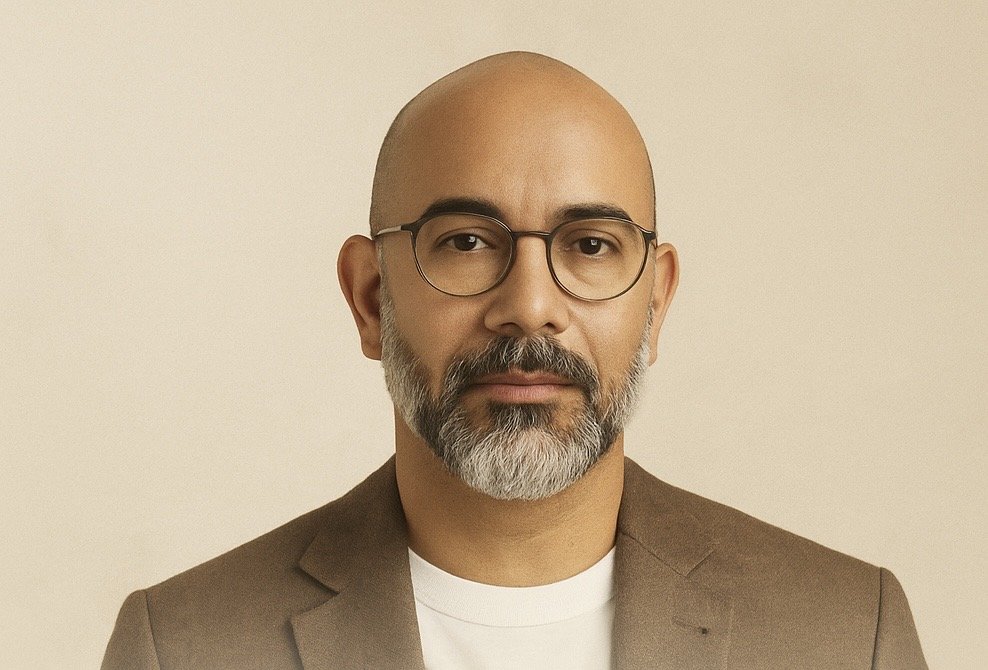
- Oct 8, 2025
- 16 min read
From Frustration to Mastery: Turning Everyday Tools into Digital Connection Power
By Dr. Wil Rodríguez
TOCSIN Magazine

Author’s Note (Brief Personal Introduction):
As an educator and coach, I’ve watched countless people wrestle with “mysterious” connectivity problems. The pattern is always the same: powerful devices, simple issues, and no map. This guide exists to change that—by pairing a clear mental model with a few basic tools you already have, so you can move from dependence to practical mastery.
In an era where digital connectivity defines our productivity, education, and social fabric, the irony remains stark: many of us possess powerful tools yet struggle with basic connection issues. The real advantage doesn’t come from having the most sophisticated technology—it comes from knowing how to leverage what’s already in your hands.
The Power of Simplicity
“Simplicity isn’t the absence of complexity; it’s the presence of clarity.”
Digital connection problems often appear complex, but their solutions frequently lie in understanding and creatively applying the simple tools already at our disposal. Like a master craftsman who can accomplish remarkable work with basic implements, the digitally literate individual knows that a few fundamental utilities, properly wielded, can resolve most connectivity challenges.
Understanding the Connection Ecosystem
“Name the layer, and you reduce the mystery.”
Before diving into tools, we must understand that “connectivity” isn’t a single thing—it’s a chain of interconnected relationships. When someone says “I can’t connect,” they might be experiencing failure at any of several distinct levels:
Device-to-Router Connection: Your computer or phone communicating with your local router or access point.
Router-to-Modem Connection: Your router communicating with the modem that connects to your internet service provider.
Modem-to-ISP Connection: Your modem’s connection to your internet service provider’s infrastructure.
ISP-to-Internet Connection: Your provider’s connection to the broader internet backbone.
Application-Level Connection: Your specific application (Zoom, email, gaming platform) reaching its servers.
Authentication and Permission Layers: Even with perfect network connectivity, authentication servers, VPNs, or firewall rules might block access.
Understanding these layers transforms vague frustration into specific, solvable problems. The art lies in systematically testing each layer with simple tools.
Essential Tools Already in Your Arsenal
“Use the tools you have—then use them systematically.”
Network Diagnostics: Your Digital Stethoscope
The command line—that intimidating black screen many avoid—contains some of the most powerful diagnostic tools available. Commands like ping, traceroute, and nslookup are the equivalent of a doctor’s basic examination tools. They reveal whether the problem lies with your device, your network, or the broader internet infrastructure.
Consider ping: this simple utility sends packets to a destination and measures response time. It answers the fundamental question: “Can I reach this address?” But used strategically, it reveals much more. Ping your router’s IP address (usually 192.168.1.1 or 192.168.0.1). If that works but pinging google.com fails, you know your device-to-router connection is fine, but something fails beyond that point.
Traceroute (or tracert on Windows) shows the path your data takes, revealing exactly where connection fails. Does it stop at your router? Your ISP? Somewhere in between? This simple tool makes the invisible visible.
WiFi Analyzer Apps: Seeing the Invisible
Free smartphone apps like WiFi Analyzer or NetSpot reveal the radio frequency environment around you. They show channel congestion, signal strength, and interference from neighboring networks. When your connection is slow or unstable, these apps might reveal you’re on the same channel as six neighbors’ networks, or that your signal strength drops dramatically in certain rooms.
This information empowers simple solutions: changing your router’s channel (a basic settings adjustment), repositioning your router, or identifying which room truly needs a range extender.
Browser Developer Tools: The Hidden Laboratory
Every modern browser contains a sophisticated suite of development tools, accessible with a simple F12 keystroke. The Network tab alone can diagnose why websites won’t load, revealing whether the problem is DNS resolution, server response, or local caching issues. These aren’t tools reserved for developers—they’re diagnostic instruments anyone can learn to read.
When a website won’t load, the Network tab shows exactly which resources failed to load and why. Is it a 404 error (content doesn’t exist)? A timeout (connection too slow or blocked)? A 403 error (you’re blocked)? Each reveals a different problem requiring a different solution.
Task Manager and Resource Monitors: Internal Diagnostics
Sometimes “connection problems” are actually resource problems. Your device is so overwhelmed that it can’t maintain connections properly. Task Manager (Windows) or Activity Monitor (Mac) reveals if a rogue process is consuming all your bandwidth or if your device is simply overloaded.
I’ve seen countless “connection issues” instantly resolve when someone discovers a background update was consuming all available bandwidth, or that malware was flooding their network with traffic.
Mobile Hotspots: Your Isolation Variable
Your smartphone isn’t just a communication device; it’s a complete, independent network you can use to isolate problems. Connection failing on WiFi? Switch to mobile hotspot. If it works, you’ve immediately identified that the issue lies with your primary network, not your device or the destination service.
This simple test—switching between networks—is perhaps the most powerful diagnostic technique available. It definitively answers: “Is this MY network’s problem, or something else?”
Dividing and Conquering: The Segmentation Strategy
“Solve big problems by cutting them into smaller truths.”
The most powerful troubleshooting approach involves systematically dividing the connection chain to isolate exactly where failure occurs.
Testing Device-to-Hub Connection
Your router’s administrative interface (typically accessed by typing 192.168.1.1 or 192.168.0.1 into a browser) becomes your diagnostic dashboard. Can you access it? If yes, your device-to-router connection works perfectly. The problem lies elsewhere.
Check the router’s status page. It displays whether the router itself has internet connectivity, how many devices are connected, and often includes diagnostic tools. Many modern routers include built-in ping and traceroute functions—the same diagnostic tools, but run from the router itself, helping you determine if issues lie before or after that point.
Testing Router-to-Modem Connection
If you have a separate modem and router, physically disconnect the router and connect a computer directly to the modem (you may need to power cycle the modem). Can you connect now? If yes, the problem is your router. If no, the problem lies with the modem or beyond.
This simple physical test—plugging directly into the modem—bypasses potential router configuration issues, WiFi problems, or router hardware failures. It’s the equivalent of checking if the problem is your car or the road.
Testing Application-Specific Connection
Sometimes the network works perfectly, but specific applications fail. This often involves ports and protocols. Web browsing uses port 80 and 443. Video conferencing might use entirely different ports. Email uses yet others. Gaming platforms each have their own requirements.
Simple online tools like “Open Port Check” or “Can You See Me” test if specific ports are accessible from outside your network. If Zoom won’t connect but web browsing works, testing Zoom’s required ports might reveal your firewall is blocking them.
The Windows Resource Monitor or Mac’s Terminal command netstat -an shows which ports your applications are trying to use and whether connections are established or failing. This transforms “the app won’t connect” into “the app can’t reach port 5061,” giving you something specific to research and fix.
Testing DNS Independently
DNS (Domain Name System) translates website names into IP addresses. DNS problems are incredibly common but easily tested. In your command line, try nslookup google.com. Does it return an IP address? If not, DNS is your problem, not actual connectivity.
The simple solution: change your DNS servers in network settings to Google’s 8.8.8.8 and 8.8.4.4, or Cloudflare’s 1.1.1.1. This single change resolves countless mysterious connection issues. You can test whether this helps before making it permanent by using nslookup google.com 8.8.8.8 which temporarily uses Google’s DNS for that one query.
Separating Bandwidth from Connectivity
Connection problems often aren’t about whether you’re connected, but how much bandwidth is available and to what. Simple speed test tools (speedtest.net, fast.com) tell you if you’re getting the speed you’re paying for. But more sophisticated analysis involves network monitoring tools.
Free utilities like GlassWire or NetBalancer show which applications consume bandwidth in real-time. You might discover that “poor connection” actually means “cloud backup service consuming all available upload bandwidth.” The solution isn’t technical—it’s scheduling that backup for off-hours or limiting its bandwidth consumption.
Hub Congestion and Device Priority
Your router is a hub managing multiple simultaneous connections. Simple routers handle perhaps 20-30 devices reasonably. But smart homes today might have 50+ devices: phones, tablets, computers, smart TVs, security cameras, smart speakers, thermostats, appliances. Each competes for connection resources.
Most routers have a page showing connected devices. Check it. Are there devices you don’t recognize? Old devices that never disconnect? Guest devices from months ago? Simply removing unnecessary devices from your network frees resources.
More advanced: Quality of Service (QoS) settings let you prioritize certain devices or applications. Attending a critical video meeting? QoS settings ensure your computer gets priority over the smart TV someone’s using for background Netflix. This isn’t complex networking—it’s simple router configuration that creates massive practical advantage.
Creating Advantage Through Strategic Application
“Methods before fixes; systems before tweaks.”
The Layered Diagnostic Approach
Professional troubleshooters don’t randomly try solutions—they work systematically through network layers. Start with physical: is the cable secure? Is WiFi enabled? Are lights on the modem and router showing normal status? Then network layer: do you have an IP address? Can you reach your router? Can you reach external addresses? Finally, application layer: is the specific service functioning?
This methodical approach, using simple verification tools at each stage, transforms frustrating problems into logical puzzles with clear solutions.
Physical Layer Testing
Before diving into complex diagnostics, verify the obvious. Ethernet cables get loose. Restart your device, router, and modem—but do it in the right order: device first, then router, then modem. Wait 30 seconds between each. This simple sequence resolves an astounding number of issues because it forces complete re-negotiation of all connection parameters.
Check physical indicators: most modems and routers have LED lights indicating status. Learn what your device’s lights mean (usually in the manual or a simple web search). A red light or certain blinking patterns immediately tell you where problems lie.
Creating Your Connection Map
Draw or document your network topology. Where does the internet enter your home? What connects to what? Which devices use WiFi versus ethernet? This simple map becomes invaluable when troubleshooting. You can’t systematically test what you don’t understand.
Include IP addresses: your router’s address, your device addresses, the DNS servers you use. This information, collected once, makes future troubleshooting exponentially faster.
Documentation as a Force Multiplier
One of the simplest yet most overlooked tools is documentation. When you solve a connection issue, document what worked. Create a personal troubleshooting checklist. This transforms each problem from an isolated frustration into accumulated wisdom. Your notes become a customized field manual, reflecting the specific quirks of your environment.
I maintain a simple document: “Network Issues and Solutions.” Each entry includes the symptom, the diagnostic steps I took, and the solution. After a year, this document is more valuable than any generic troubleshooting guide because it addresses my specific environment.
The Reset Hierarchy
There’s wisdom in the old IT advice to “turn it off and back on again,” but strategic advantage comes from knowing what to restart and in what order. The hierarchy typically flows: restart the application, restart the device, restart the router, restart the modem. Each step takes progressively more time, so working efficiently through this sequence saves hours of frustration.
But understand why each works: Application restarts clear corrupted temporary states. Device restarts reset network interfaces and clear system-level issues. Router restarts clear routing tables and re-establish connections. Modem restarts force re-authentication with your ISP. Knowing why each step helps tells you when to skip ahead.
Advanced Techniques with Basic Tools
“When the basics are mastered, ‘advanced’ is just more of the same—applied precisely.”
DNS Manipulation for Multiple Benefits
Changing your DNS servers—a simple settings adjustment—can dramatically improve connection reliability and speed. Google’s 8.8.8.8, Cloudflare’s 1.1.1.1, or OpenDNS servers often outperform default ISP options. This single configuration change can resolve issues with websites not loading, improve security, and even bypass certain connection restrictions.
But there’s more depth here: you can use different DNS servers for different purposes. Some DNS services offer filtering (blocking malware sites, adult content, or ads). Others prioritize speed. Understanding that DNS is just a phonebook—translating names to numbers—empowers you to choose the phonebook that serves your needs best.
Test different DNS servers with simple command-line tests: nslookup google.com 8.8.8.8 versus nslookup google.com 1.1.1.1. Time which responds faster in your location. This empirical approach beats accepting defaults.
MAC Address Filtering and Management
Every network device has a MAC address—a unique hardware identifier. Your router can filter which MAC addresses are allowed to connect. This simple security measure also provides troubleshooting advantage: you can see exactly which devices are connected and block problematic ones.
Some ISPs register your modem’s MAC address. If you replace your modem or router, connection might fail because the ISP only recognizes the old device. The solution—MAC address cloning—lets your new device pretend to be the old one. This feature exists in most router settings, solving what appears to be a complex ISP issue with a simple checkbox.
VLAN Segmentation for Advanced Users
Even inexpensive managed switches support VLANs (Virtual LANs)—essentially creating multiple separate networks on the same physical infrastructure. Why does this matter? Segmentation isolates problems and improves performance.
Put your smart home devices on one VLAN, computers on another, guest devices on a third. When IoT devices misbehave (common), they can’t affect your work computer. When guests visit, they get internet without accessing your local network. This isn’t enterprise networking—it’s simple configuration that creates professional-grade network organization at home.
Port Forwarding for Specific Applications
When remote work tools or gaming platforms won’t connect properly, the issue often involves firewall port configurations. Learning to forward specific ports in your router—essentially telling it to direct certain traffic to your device—resolves issues that appear mystifying but have straightforward solutions.
Port forwarding works because your router acts as a gateway and firewall. Inbound connections get blocked unless you specifically allow them. The router settings page lists port forwarding rules. Adding a rule is simple: specify which external port should route to which internal device and port. Security cameras, game servers, remote desktop—each might need specific ports opened.
Bandwidth Shaping and Traffic Prioritization
Beyond basic QoS, some routers offer sophisticated traffic shaping—limiting bandwidth for specific applications or devices. Does video streaming consume all bandwidth during work hours? Create a rule limiting streaming services to 5 Mbps during 9-5. This doesn’t block them; it ensures they can’t monopolize your connection.
These settings transform your router from a passive device into an active network manager, ensuring critical applications always have the bandwidth they need.
Connection Bonding and Load Balancing
Have multiple internet connections? USB cellular modems, DSL, cable? Simple software tools can bond these into a single, more reliable connection. Connectify, Speedify, or built-in features in some routers perform this bonding.
The principle is simple: send different data streams over different connections, and use whichever is faster for each request. If one connection fails, traffic automatically routes through others. This creates resilience from multiple simple connections rather than one expensive business-grade connection.
SSID Management and Band Steering
Many connection problems stem from devices jumping between networks or connecting to weak signals. Simple SSID management—forgetting unused networks, prioritizing preferred ones, or separating 2.4GHz and 5GHz bands with different names—gives you precise control over how your devices connect.
Here’s why it matters: 2.4GHz travels farther but is slower and more congested. 5GHz is faster but shorter range. Devices that automatically choose often choose poorly. By naming them differently (“MyNetwork-2G” and “MyNetwork-5G”), you manually control which devices use which band. Gaming console near the router? Use 5GHz. Security camera in the garage? Use 2.4GHz.
Some routers offer “band steering” that automatically pushes capable devices to 5GHz. Enable it, but understand what it’s doing—you’re not blindly clicking options; you’re implementing a strategy.
Network Cable Quality and Testing
Not all ethernet cables are equal. Cat5 versus Cat6 makes a real difference at gigabit speeds. Simple, inexpensive cable testers (under $20) verify if cables are working properly. Poor cables cause intermittent issues that appear like complex network problems but are actually basic physical faults.
I’ve seen hours wasted troubleshooting “network issues” that were simply damaged cables. A $15 cable tester would have identified the problem in 30 seconds. This exemplifies the power of simple tools: they eliminate entire categories of problems from consideration, focusing your troubleshooting where it matters.
Building Resilience Through Simple Strategies
“Resilience is built before the outage.”
Redundancy Through Simplicity
The most robust digital environments aren’t necessarily the most expensive—they’re the ones with thoughtful redundancy. A mobile hotspot backup, an ethernet cable for when WiFi fails, offline copies of critical documents, alternative DNS servers configured—these simple preparations create resilience against connection failures.
Consider the principle of graceful degradation: when primary connection fails, you have immediate fallback options rather than complete inability to work. Your phone’s hotspot provides basic connectivity. Your ethernet cable bypasses WiFi issues. Your alternative DNS servers work if primary ones fail. Each represents a simple tool that dramatically reduces downtime.
Redundancy in Different Dimensions
Think beyond simple backup connections. Have redundancy in how you access critical services:
For video conferencing: both browser-based and app-based options. If one fails, the other might work.
For file access: local copies of critical files, not just cloud-dependent access.
For authentication: backup codes for two-factor authentication stored offline, so account lockouts don’t compound connection problems.
This isn’t paranoia—it’s practical resilience. Each simple redundancy eliminates a potential single point of failure.
Connection Scheduling and Automation
Simple scheduling tools can prevent many connection issues. Schedule router reboots weekly at 3 AM—preventing gradual performance degradation. Schedule large downloads or backups for off-peak hours—preventing bandwidth competition during critical work time. Schedule device updates for times when you’re not dependent on connectivity.
Many routers offer scheduled reboot features. Task Scheduler (Windows) or cron jobs (Mac/Linux) can automate device-level network resets. These simple automations perform preventive maintenance, solving problems before they occur.
The Learning Mindset
Perhaps the most powerful tool is approaching each connection issue as a learning opportunity rather than a crisis. When you resolve a problem, you’ve not only fixed the immediate issue—you’ve expanded your capability to handle future challenges independently.
Keep a learning log. What worked? What didn’t? What would you try first next time? This metacognitive approach—thinking about your thinking—accelerates capability development far beyond simply following troubleshooting steps.
Every connection issue teaches you something about your specific environment: which applications are sensitive to latency versus bandwidth, which devices cause conflicts, what times of day see degraded performance, how your ISP responds to various issues. This accumulated knowledge becomes irreplaceable strategic advantage.
Practical Implementation: Building Your Capability
“Capability compounds—start small, keep going.”
Start building your advantage today with these concrete steps:
Week One: Assessment and Documentation
Create your connection toolkit. Map your network physically and logically. Document your router’s IP address, admin credentials (change default passwords!), your ISP’s support number, and the MAC addresses of your primary devices. This foundation makes everything else easier.
Install basic diagnostic tools: a WiFi analyzer app on your phone, bookmark speedtest.net, and locate your operating system’s command line interface. Practice running simple commands: ping 8.8.8.8, ipconfig or ifconfig, nslookup google.com. Familiarity breeds confidence.
Week Two: Systematic Testing
Next time connection issues arise, resist calling support immediately. Spend 10 minutes working through systematic diagnosis:
Can you access your router’s admin page? This tests device-to-router connection.
Can you ping your router’s IP? Tests basic network functionality.
Can you ping 8.8.8.8? Tests if you can reach the internet at all.
Can you ping google.com? Tests if DNS is working.
Can you access websites? Tests application-layer functionality.
Each question either confirms or rules out entire categories of problems. Document your process and results. You’re building your personal diagnostic protocol.
Week Three: Optimization
Now that you understand your network, optimize it. Change DNS servers and measure if performance improves. Check your router’s connected devices list and remove old or unnecessary connections. If you have QoS settings, configure them to prioritize your most critical applications.
Measure your WiFi strength in different locations with your analyzer app. Identify dead zones. Reposition your router if possible—even small changes in placement can dramatically affect coverage. Document “before and after” with speed tests.
Week Four: Advanced Preparation
Set up your redundancy systems. Configure your phone as a mobile hotspot and practice connecting to it. Store your ISP’s support number where you can find it when the internet is down. Create an offline copy of your network documentation.
If you use specific applications critically (video conferencing for work, gaming, remote desktop), research their specific network requirements. Document which ports they need. Test port forwarding if necessary. Verify they work on your backup connection (mobile hotspot).
Create Your Connection Toolkit: Identify the five most common connection issues in your environment. Document the simple tools and steps that resolve each. Keep this guide accessible—on your phone, printed, or in a note-taking app that syncs when you have connection.
Practice Diagnostic Thinking: The next time you experience a connection issue, resist the urge to immediately call for help. Spend five minutes working through systematic diagnosis. Can you reach other websites? Other devices? Is the problem persistent or intermittent? This thinking process itself becomes a tool.
The goal isn’t to become a network engineer—it’s to develop practical capability to diagnose and resolve your own connection issues independently, using simple tools strategically applied.
Invest in Understanding, Not Just Equipment: Before purchasing additional hardware to solve connection problems, invest time in understanding your current setup. Often, configuration changes to existing equipment provide better solutions than new purchases.
A $300 mesh WiFi system might seem like the solution to poor coverage, but repositioning your existing router, changing channels to avoid interference, or adding a $30 range extender in the right location often works better. Understanding your specific situation—which only comes from measurement and testing—prevents expensive, ineffective purchases.
Conclusion: From Dependence to Capability
“Empowerment is applied understanding.”
Digital connection issues will continue to emerge as technology evolves, but the fundamental approach to solving them remains constant: systematic diagnosis using simple, available tools combined with understanding of how different connection layers interact. The competitive advantage—whether in remote work, education, or digital entrepreneurship—comes not from having the most advanced technology, but from developing the capability to maintain reliable connections with whatever tools are at hand.
The gap between those who struggle with digital connectivity and those who master it isn’t primarily about resources or technical background. It’s about recognizing that simple tools, strategically applied with understanding and documentation, create robust solutions to seemingly complex problems.
Understanding that “connection” isn’t monolithic but a chain of distinct relationships—device to hub, hub to modem, modem to ISP, ISP to internet, application to server—transforms overwhelming complexity into manageable segments. You don’t need to fix everything; you need to identify which specific segment is broken, then apply the appropriate simple tool to fix it.
The tools described here aren’t exotic or expensive. They’re built into your devices, freely available, or require minimal investment. What separates effective troubleshooters from frustrated users isn’t tool access—it’s tool knowledge and systematic application.
Start small. Master one diagnostic technique this week. Document one successful solution. Test one optimization. Build capability incrementally, and within months you’ll possess practical expertise that transforms frustrating connection problems into routine, solvable issues.
In our hyperconnected world, the ability to diagnose and resolve your own connection issues isn’t just a technical skill—it’s a form of digital self-sufficiency that creates tangible advantage in nearly every domain of modern life. It’s the difference between being at the mercy of technology and being empowered by it.
The most empowering realization is this: most connection problems are simple problems disguised as complex ones. Once you understand how to divide, isolate, and systematically test each connection layer with basic tools, you’ll discover that the vast majority of issues have straightforward solutions. The complexity was never technical—it was just lack of systematic approach.
Your journey from frustrated user to capable troubleshooter doesn’t require years of training or expensive certifications. It requires curiosity, systematic thinking, and willingness to use simple tools strategically. The capacity is already within you; these tools and techniques simply unlock it.
About TOCSIN Magazine
TOCSIN Magazine explores the intersection of technology, education, and practical knowledge, empowering readers to understand and leverage the digital tools that shape modern life.
Invitation to TOCSIN Magazine
If this guide helped you reclaim your digital independence, we invite you to join TOCSIN Magazine—read, contribute, and be part of a community that turns knowledge into capability. Become a member, share your insights, and help others master the tools that shape modern life.







Comments